Enhancing Your Home Network: Wi-Fi Setup and Troubleshooting Tips
Understanding Your Home Network
Your home network is the backbone of your digital life, connecting all your devices to the internet and each other. Setting up a robust Wi-Fi network begins with understanding the components involved, such as the modem, router, and any additional access points or extenders. Each component plays a crucial role in ensuring that your network operates smoothly and efficiently.
Before diving into setup, you should assess your home’s layout to determine the optimal placement of your router. The location significantly impacts the strength and reliability of your Wi-Fi signal. Ideally, place the router in a central location, away from obstructions and electronic interference, to ensure maximum coverage.
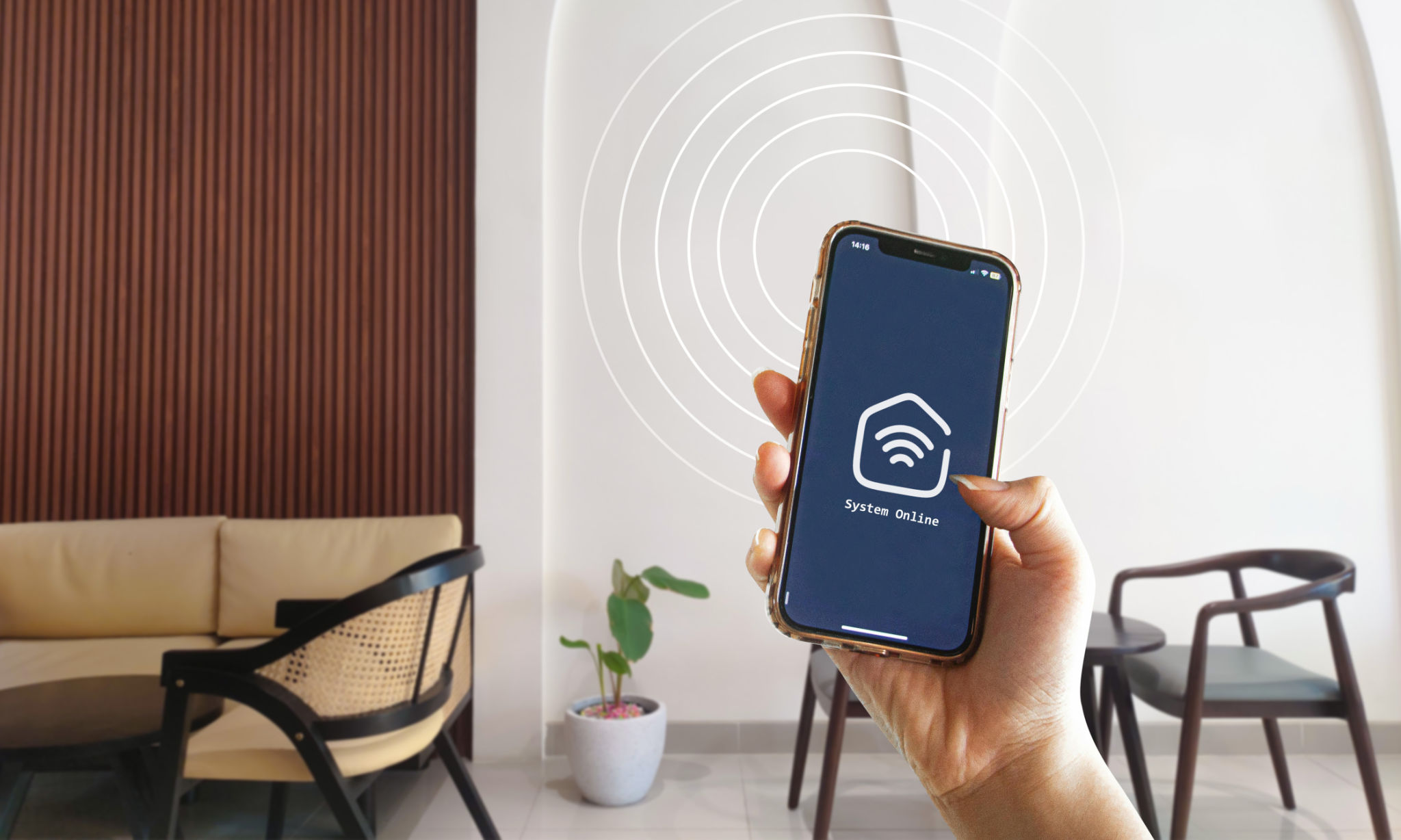
Setting Up Your Wi-Fi Network
To set up your Wi-Fi network, start by configuring your router. Connect it to your modem using an Ethernet cable, and power it on. Most routers come with a setup wizard that can guide you through the initial configuration process, including setting up your network name (SSID) and password.
Security is a top priority when setting up your Wi-Fi. Ensure you use WPA3 encryption, if available, or WPA2 at a minimum. Choose a strong password that combines letters, numbers, and symbols to protect your network from unauthorized access.
Extending Your Wi-Fi Coverage
If you experience dead zones or weak signals in certain areas of your home, consider investing in Wi-Fi extenders or mesh systems to enhance coverage. These devices work by boosting the existing signal and rebroadcasting it to reach further distances.

Troubleshooting Common Wi-Fi Issues
Even with a well-setup network, you may encounter connectivity issues. One common issue is slow internet speed. This can often be resolved by rebooting your router or modem. If the problem persists, check for any firmware updates for your router that may improve performance and security.
Another frequent issue is interference from other electronic devices. Microwaves, cordless phones, and even neighboring Wi-Fi networks can disrupt your signal. Switching your router's channel within its settings can help minimize interference.
Device-Specific Connectivity Problems
Some devices may struggle to maintain a stable connection due to outdated software or drivers. Ensure all your devices are running the latest software updates. Additionally, check your device’s Wi-Fi settings to ensure it is connecting to the correct network.

Optimizing Network Performance
To get the most out of your Wi-Fi network, regularly monitor its performance using network analysis apps or tools provided by your router’s manufacturer. These tools can provide insights into your network's speed and help identify areas for improvement.
Consider setting up Quality of Service (QoS) settings on your router to prioritize bandwidth for critical applications like video streaming or online gaming. This can help ensure these activities run smoothly even when multiple devices are connected.
Future-Proofing Your Network
As technology evolves, so should your home network. Stay informed about new networking technologies and standards that can improve speed and security. Upgrading to a new router with advanced features like Wi-Fi 6 can provide significant performance benefits for all your connected devices.
